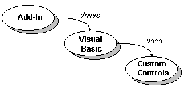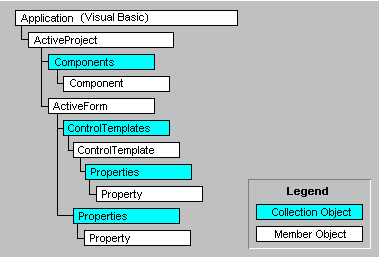How to create a basic
Add-In using Visual Basic 4
Abstract
Visual Basic 4.0 exposes its
development environment through a set of objects collectively known
as the Visual Basic Integrated Development Environment, or
Visual Basic IDE. Using these objects, programmers can obtain information
about projects and manipulate those projects at design time.
To facilitate such interaction, programmers also can create
add-ins, which can provide any level of sophistication and
interface. In their simplest form add-ins can augment tedious
or repetitive tasks. In more sophisticated incarnations,
add-ins can provide complete modeling front ends that
generate forms or entire application frameworks. In much the
same way that diverse vendors have come forward to supply
custom controls for Visual Basic, vendors also can be
expected to create a multitude of add-ins. The result will be
an environment that takes software developers further from
the role of a programmer and closer to that of an
"application designer."
The Synergy of Add-Ins
Everyone has read phenomenal
predictions regarding what computing will look like in the years
to come. Every business in the software industry is pressured
to bring increasingly sophisticated programs to completion
faster.
In response, Microsoft has
equipped the Visual Basic programming system with a variety of high-level
services for rapid application development. As the product
has evolved, its performance and capabilities have increased dramatically.
Microsoft designed Visual Basic as an open design environment
for which third-party vendors could produce extensions. Up to
now such extensions have appeared in the form of custom
controls, including Visual Basic extensions (VBXs), and OLE
Controls, both of which are available from many generalized,
or application-specific suppliers. Visual Basic enables
developers to exploit this technology by providing a platform incorporating
diverse components into a homogeneous solution.
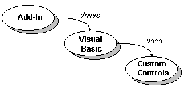
Visual Basic Interaction With
Add-Ins and Custom Controls
Visual Basic add-ins and other
next-generation tools will provide a new direction for extending
the product’s capabilities and will enable software
developers to create an infrastructure that will profoundly
change the way they work. Such tools will "drive"
Visual Basic to perform increasingly complex and
sophisticated tasks, transforming application development
just as macros changed the way spreadsheets are used—but
with far greater potential.
What Is An Add-In?
In Visual Basic 4.0, the
development environment is exposed as an OLE object that can be easily
manipulated by specialized OLE servers called add-ins. They
are considered specialized because an OLE server designed as
a Visual Basic add-in must have two predefined methods: ConnectAddIn,
which informs an add-in that Visual Basic is using it, and DisconnectAddIn
which informs an add-in that Visual Basic is no longer using
it. Once it is connected to Visual Basic, an add-in can
obtain information about the development environment and
manipulate much of that environment.
Any language capable of creating
an OLE server can create Visual Basic add-ins. Even better,
the add-ins can be created by Visual Basic itself.
Strategic Uses of Add-Ins
Looking back at Visual Basic 1.0,
few developers would have predicted the robust and diverse
set of add-ins available to complement Visual Basic 4.0.
Similarly, developers might find it hard to predict what such
capabilities will ultimately mean—but they might enjoy trying.
In their simplest use, add-ins can automate development tasks in
the same way macros automate spreadsheet tasks. Such
automation may materialize in the form of wizards or through
an interface designed to suit a specific audience. In more sophisticated implementations,
add-ins can provide complete front ends, enabling developers
to model systems in any number of ways. Such models can then
be used to generate a Visual Basic project and supporting
code. The following are a few of the possibilities:
� Wizards. Wizards will provide
easy-to-use wrappers for automating tasks, from the
simple and tedious to the sophisticated and complex.
� Template Libraries. Add-ins will
create and deliver libraries of Visual Basic-based object templates
that in turn can be added to any Visual Basic project to
accelerate development. Libraries also will be used to provide
complete application frameworks. The VB
AppFramework (AFW) add-in provides such capabilities.
Through it, developers can capture templates from existing
objects and use wizards to deliver them to other projects.
� Style Libraries. Add-ins will
help developers create style libraries in much the same
way they help them create object templates. Styles are collections
of object properties, which can be captured from existing objects
and applied repeatedly to other objects. AFW provides
these capabilities as well.
� Paperless Standards. Libraries
of objects and styles will help to create paperless
standards. Up to now, printed guidelines have been used
to defined the appearance of a form or the way code is
commented. With add-ins, developers will retrieve such
information from libraries and add it to their projects,
helping to ensure the consistent and rapid use of the standards.
� Forms Generators. These add-ins
will create forms from scratch or accelerate the process
of laying out controls on forms. They also will automatically
add custom controls and form templates to projects.
� CASE Tools. These tools will
enable the graphical modeling of business processes and
then will automatically generate code and interfaces.
Such tools may present a building-block approach, an
outline approach, or any other approach that can be
tailored to a specific audience.
� Data Modeling Tools. Similar to
the CASE tools, this group of add-ins will address a database-specific
set of problems. Project frameworks will be generated
automatically after modeling them in high-level
interfaces provided by the add-in.
� Source Code Control. An add-in
can be constructed to be informed of changes to a Visual Basic
project, such as an addition, a save, or a removal of
files. Using such capabilities, source code control
systems can provide a much tighter level of integration
than was possible before. Microsoft Visual
SourceSafe™ will be provided as an add-in to
Visual Basic.
� Expert Systems. This group of
add-ins will provide expert interfaces to Visual Basic
projects. They might help developers audit projects by seeking
ways to optimize resource usage, enforce code and
interface standards, or examine code for preferred
algorithms.
The Visual Basic Integrated Development Environment
As noted earlier, the set of
objects and events collectively exposed by Visual Basic is known
as the Visual Basic Integrated Development Environment, or
Visual Basic IDE. This set of objects and events is made
available to add-ins through an object library. To use this library,
developers should add the reference Microsoft Visual Basic Development Library (VBExt16.olb
or VBExt32.olb) to Visual Basic using the References dialog
under the Tools menu.
The Visual Basic IDE provides four
categories of objects and events: AddInMenu objects, ActiveProject
objects, ConnectAddIn and DisconnectAddIn events, and
FileControl events.
AddInMenu Objects
The AddInMenu objects enable the
add-in to create and remove menus and submenus. In Visual
Basic, these custom menu items reside directly under the
Add-Ins menu.
ActiveProject Objects
The ActiveProject objects provide
capabilities for complete interaction with forms and controls.
They also provide the capability to add blocks of code to any
code window.
ConnectAddIn and DisconnectAddIn
Events
The ConnectAddIn and Disconnect
AddIn events are required by an OLE server to be recognized
by Visual Basic as an add-in. Visual Basic calls these
events, respectively, when an add-in is connected or
disconnected from a project. These events are used to initialize
and terminate the environment provided by the add-in.
FileControl Events
The FileControl events are a set
of events that an add-in may optionally expose to Visual Basic.
If they are found within a class module, Visual Basic will
call them in response to various file activities.
Understanding the Object Model
The Visual Basic IDE exposes
itself as a set of objects in a specific hierarchy,
structured to be consistent with the organization of other
OLE objects, such as the DAO object library. Visual Basic IDE
objects come in two primary types: collection and member.
A collection is an object containing a set of related
objects. The objects found within a collection are referred
to as members. Objects are manipulated by setting their properties and invoking their methods.
Every collection object contains
the properties Application, Parent, and Count
as well as the method Item. Some collections may have
additional methods. In contrast to the organization of an
array, member order within a collection is not guaranteed.
For this reason, the preferred method of iteration through a
collection is to use the For-Each construct. The properties
and methods of member objects vary from object to object.
The following figure shows some of
the collection and member objects exposed by the Visual Basic
IDE. The hierarchy depicted in the figure would read as
follows:
� The Application (Visual Basic) contains
an ActiveProject.
� The ActiveProject contains a collection
of Components. There is one Component object for every
form, code module, class module, or resource file in the
project.
� The ActiveProject contains an
ActiveForm.
� The ActiveForm contains a collection of
ControlTemplates. There is one ControlTemplate object for
every control and menu on the form.
� The ActiveForm contains a collection of
Properties. There is one Property object for every property
exposed by the form.
� Each ControlTemplate contains a
collection of Properties. There is one Property object
for every property exposed by a control.
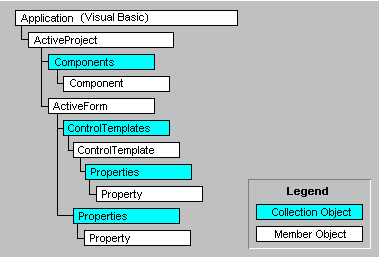
Some Collection and Member
Objects Exposed by Visual Basic
The Object Browser
The object browser lists the
properties and methods for each object contained within the library,
enabling developers to examine the contents of an object
library. Appearing in the form of a dialog, the object
browser is a particularly useful tool. It is easy to access,
and the information it reveals comes directly from the object
rather than from a text or help file. For this reason,
developers can be confident that the information listed
corresponds directly to the objects, properties, and methods
that are exposed.
Object References
Objects contained within the
Visual Basic IDE can be manipulated from within an add-in using
object variables. These are variables of the data type
"object"—a collective term describing OLE
objects in general. Using this "implicit object
reference" approach, developers would create variables
of general object types, also referred to as "late binding". This
is illustrated in the following example:
Dim ThisProject As
Object
Dim ThisForm As Object
Set ThisProject =
VBInstance.ActiveProject
Set ThisForm =
ThisProject.ActiveForm
Developers also can create a
variable of the specific type of object they intend to use. This "explicit
object reference" approach, also called "late
binding", provides a much more efficient method of
referencing objects, because under this method the compiler
does not need to resolve the object type before using it.
Variables of specific object types would be created as shown:
Dim ThisProject As
ProjectTemplate
Dim ThisForm As
FormTemplate
Set ThisProject =
VBInstance.ActiveProject
Set ThisForm =
ThisProject.ActiveForm
To handle the case in which
identically named collections or members reside in different object
libraries, developers can preface the object reference with
the name of the library in which the object reference
resides. For example, an object named Properties is used in the Visual
Basic IDE and in the DAO libraries. The following code segment
illustrates how to resolve this conflict:
Public
TheseIDEProperties As VBIDE.Properties
Public
TheseDAOProperties As DAO.Properties
Developing an Add-In
An add-in is a special kind of OLE
server that contains predefined events called by Visual Basic.
As part of add-in creation, developers must inform Visual
Basic of the add-in by adding entries to the VB.INI file.
Developers also must provide an interface, typically a set of menus,
for the add-in.
An add-in has the following
attributes:
� It is an OLE server with ConnectAddIn
and DisconnectAddIn events.
� It provides menus or some other
interface when connected.
� If menus are provided, the add-in
responds to them through the public, predefined
AfterClick event.
Creating a Menu System
The Application object (Visual
Basic) provides the capabilities to create and remove menus for
add-ins. Each such menu item must be connected to a class
object (an instance of a class module) contained within the
add-in. A class object referenced in this way must contain
the AfterClick event, which will be called when the add-in
menu item is clicked.
The add-in must manage its menus,
including their creation, or Setup, and removal, or Cleanup,
as illustrated by the following:
Setup
1. Declare object variables for menus.
2. Declare object variables for event
tokens that connect a menu to a class object.
3. Create menus and submenus.
4. Associate, or connect, menu items to
class objects.
Cleanup
1. Disassociate, or disconnect, class
objects from menu items.
2. Remove menus and submenus.
3. Destroy object variables.
Connecting to Visual Basic
The Application object (Visual
Basic) contains an object named AddInMenu, which is an instance
of the Visual Basic Add-Ins menu. AddInMenu contains a
MenuItems collection representing all of the entries in the
Add-Ins menu. An add-in can create and remove menu items
using methods provided by the AddInMenu object. Each menu
item that is to perform a task when clicked is connected to a
class object contained within the add-in.
The following code segment
illustrates how an add-in creates a top-level menu and two submenus:
'instances of class
modules------------------------------
Public clsDataWizard As
New DataWizard
Public clsOptions As New
Options
'reference to the Visual
Basic application---------------
Private ThisVBInstance
As VBIDE.Application
'primary menu
-------------------------------------------
Private ToolMenu As
VBIDE.Menu
'sub-menu
items------------------------------------------
Private DataMenuLine As
MenuLine
Private OptionsMenuLine
As MenuLine
'event
tokens--------------------------------------------
Private DataEventToken
As Long
Private
OptionsEventToken As Long
Public Sub
ConnectAddIn(VBInstance As Object)
'store the application
object, needed to disconnect--
Set ThisVBInstance =
VBInstance
'set up main
menu------------------------------------
Set ToolMenu =
VBInstance.AddInMenu.MenuItems.AddMenu("&Tools")
'set up
sub-menus------------------------------------
Set DataMenuLine =
ToolMenu.MenuItems.AddMenu("&Data Wizard")
Set OptionsMenuLine =
ToolMenu.MenuItems.AddMenu("&Options")
'hook menu items to
class objects--------------------
DataEventToken =
DataMenuLine.ConnectEvents(clsDataWizard)
OptionsEventToken =
OptionsMenuLine.ConnectEvents(clsOptions)
End Sub
Each class object must contain the
AfterClick event. This event will be called when the menu
item in the Visual Basic project is clicked, as illustrated
in the following code segment:
'this public sub is
called when the Options menu item is clicked
Public Sub AfterClick()
frmOption.Show vbModal
End Sub
Disconnecting From Visual Basic
When the instance of Visual Basic
supplying the Application object is exited, or when the add-in
is removed from the add-ins dialog, the add-in will receive a
disconnect event. It is within this event that the add-in
should disassociate the class objects from the menu items and
remove the menus themselves. These activities are illustrated
by following code segment:
Public Sub
DisconnectAddIn(Mode As Integer)
'unhook menu items from
class objects----------------
DataMenuLine.DisconnectEvents
DataEventToken
OptionsMenuLine.DisconnectEvents
OptionsEventToken
'remove
sub-menus------------------------------------
ToolMenu.MenuItems.Remove
DataMenuLine
ToolMenu.MenuItems.Remove
OptionsMenuLine
'remove main
menu------------------------------------
ThisVBInstance.AddInMenu.MenuItems.Remove
ToolMenu
End Sub
Querying the Visual Basic IDE
An add-in can obtain information
on Visual Basic by traversing the hierarchy of collection and
member objects provided by the Visual Basic IDE. (For more
detail on this hierarchy, refer to the Visual Basic
documentation.) The Visual Basic IDE provides complete information
on forms, controls, and menus, and some information on the components contained
within the project. The Visual Basic IDE does not currently
provide information about code contained within forms, code
modules, or class modules.
As developers traverse the object
hierarchy, additional objects—and, ultimately, properties—become
available. The hierarchy begins with the Application object
that was passed into the add-in during the ConnectAddIn
event. The add-in should set a variable of type Object or
VBIDE.Application to this incoming object. (For purposes of
this discussion, the variable ThisVBInstance is assumed to be
that object variable.) The add-in can then create a fully qualified
reference to any particular object and for convenience can set intermediate
objects along the way.
Dim ThisActiveForm As
FormTemplate
Dim TheseControls As
ControlTemplates
The following are fully qualified
object references to the controls on a form:
Set TheseControls = ThisVBInstance.ActiveProject.ActiveForm.ControlTemplates
The following is the same
reference using an intermediate object:
Set ThisActiveForm =
ThisVBInstance.ActiveProject.ActiveForm
Set TheseControls =
ThisActiveForm.ControlTemplates
The following table summarizes how
Visual Basic IDE objects are used to perform various tasks
and obtain information about the project. (Please note that
object references have been shortened from the full reference
that is actually required.)
Task Uses Object Gets Object or Value
Get the active form ActiveProject.ActiveForm FormTemplate
Get the active component ActiveProject.SelectedComponents.Item(0) Component
Get the selected controls ActiveForm.SelectedControlTemplates ControlTemplates collection
Get all controls ActiveForm.ControlTemplates ControlTemplates collection
Get all menus ActiveForm.ControlTemplates ControlTemplate of
ClassName: Menu
Get all properties of a control ControlTemplate.Properties Properties collection
Get the name of a control ControlTemplate.Properties.Item("Name") The value of the
property: Name
Get the background color of a form ActiveForm.Properties.Item("BackColor") The value of the
property: BackColor
For many tasks an add-in will be
required to iterate through a collection. For example, for information
on all the menus on a form, the add-in will need to examine
the ControlTemplates collection. (Note that a menu cannot be
a member of the SelectedControlTemplates collection because
it cannot be selected at design time.) The preferred method
for these iterations is the For-Each construct. The following
code segment, which receives as its argument the active form
in the project, illustrates how the menus would be located:
Public Function
CountMenus(ThisForm As FormTemplate) As Integer
Dim InstanceControl As
ControlTemplate
Dim TheseControls As
ControlTemplates
Dim MenuCount As Integer
Set TheseControls =
ThisForm.ControlTemplates
For Each InstanceControl
In TheseControls
If
(InstanceControl.ClassName = "Menu") Then
MenuCount = MenuCount +
1
End If
Next
CountMenus = MenuCount
End Function
Manipulating the Visual Basic IDE
Methods and properties can
manipulate a Visual Basic project and objects within the project.
As with the query process, an add-in must traverse the object
hierarchy and obtain an object with which to work. In this
regard, working with Visual Basic IDE objects is like working
with a Visual Basic project, as illustrated in the following:
� Within Visual Basic, files are added to
a project using the File+Add File menu item. Within the Visual
Basic IDE, files are added to the ActiveProject object
using the AddFile method.
� Within Visual Basic, controls are added
to a form by dragging them off the toolbar. Within the Visual
Basic IDE, controls are added to a ControlTemplates
collection using the Add method.
� Within Visual Basic, a property is set
by changing its value in the Properties window. With the Visual
Basic IDE, a property is set by changing the value of a
Property object.
The following table outlines the
ways that developers can manipulate a Visual Basic project using
the Visual Basic IDE. (Please note that object references
have been shortened from the full reference that is actually required.)
Task Uses Object Method or Property
Add a file to the project ProjectTemplate AddFile
Create a new form ProjectTemplate AddFormTemplate
Add a control to a form FormTemplate.ControlTemplates Add
Add a menu to a form FormTemplate AddMenuTemplate
Change the property of a control ControlTemplate.Properties Item("PropertyName")
= value (PropertyName is the name of the property to
change)
Place a control in a new container ControlTemplate Container = NewContainer
(NewContainer is a valid container object of type ControlTemplate,
or FormTemplate)
OLE Architectures and Standardization
An add-in is a specialized OLE
server that exposes some predefined events. Visual Basic compiles
a project as an OLE server by changing the StartMode option
found in the Project property sheet of the Options dialog. Although
Visual Basic does not require that any particular methods or
properties be contained within the class objects provided by
the add-in, OLE guidelines recommend that all OLE servers
conform to certain standards. These standards suggest common
properties and classes that servers should expose. Discussions
of these standards can be found in such references as
"OLE 2 Programmers Reference," and "Inside OLE
2."
Valor Whisler
President, Semiotix Systems
Valor Whisler is president of
Semiotix Systems, a Colorado corporation in the business of developing
engineering tools for Visual Basic. Semiotix is the publisher
of VB AppFramework, an add-in that acts as a repository for Visual
Basic code and object templates and styles. Whisler
subscribes to the theory that OLE will provide the platform for the
creation of extremely sophisticated and complex applications
by supporting the assembly of commercial and custom component
objects.
As Whisler relates the story,
after seeing Visual Basic for the first time a couple of
years ago, a colleague lamented that the days of the
programmer were over and the days of the "application
designer" were just beginning. His point was well taken:
Tools such as Visual Basic add-ins will take the software
industry a step closer to this prediction.
Art�culo extra�do de MSDN, para m�s
informaci�n sobre Microsoft Developer Network:
http://www.microsoft.com/msdn/